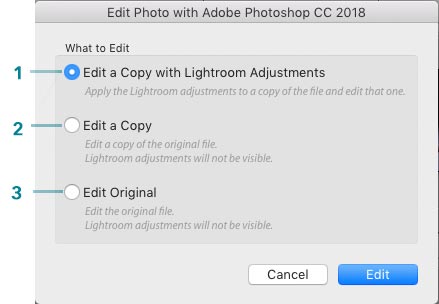Related Articles
Introduction
- This option allows you to edit the selected photo in Photoshop. It will open Photoshop automatically. When you have finished select 'Save" (Not 'Save As') and a new Photoshop file will be saved next to the original file, named appropriately, linked in the Lightroom Catalogue and opened automatically in Lightroom.
- Open this by selecting the image and going to the Lightroom Menu > Photo > Edit In > Edit in Adobe Photoshop. Alternatively right click on the image and select Edit In > Edit in Adobe Photoshop.
Photoshop Options
|
|
A Better Option
- A better option than using this feature is to Open in Photoshop as a Smart Object. This takes through the RAW file and Lightroom adjustments in such a way as to retain all the data and allow the Camera RAW Filter in Photoshop to be linked, so that a change in one is reflected in the other. This is a better way of Linking Lightroom and Photoshop.