Location
- Photoshop > Menus > Window > Extensions
Links
- Techniques > Colour Manipulation > Colour Toning
Introduction
- Adobe Colour Themes is a built-in Photoshop Extension for creating and saving Colour Themes, which can then be applied to images to Colour Tone them.
Use
- To open the panel go to the top menu section in Photoshop and click on Window > Extensions > Adobe Color Theme.
- Here are the default settings, clicking on each of the three tabs, though I have already created and saved one theme of my own.
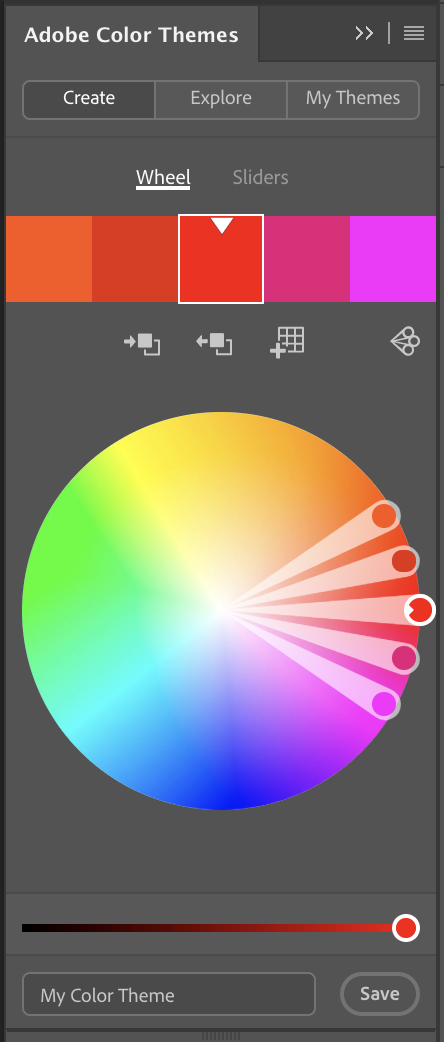
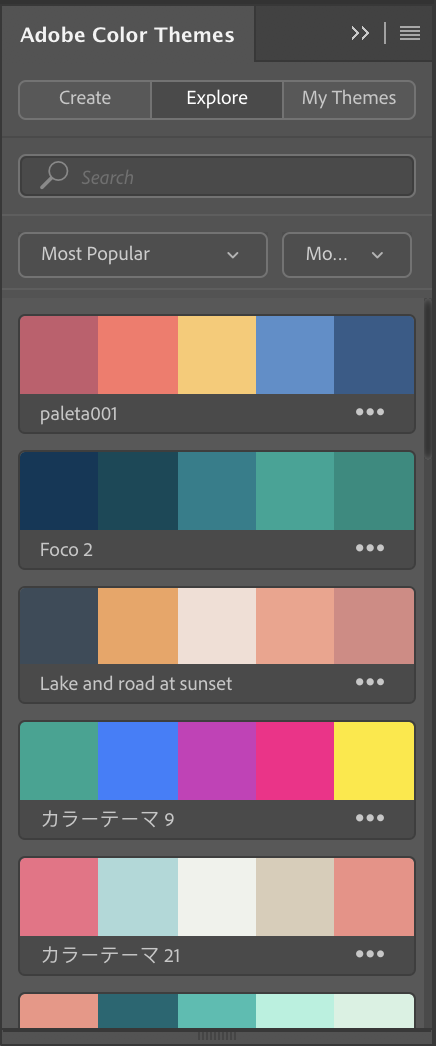
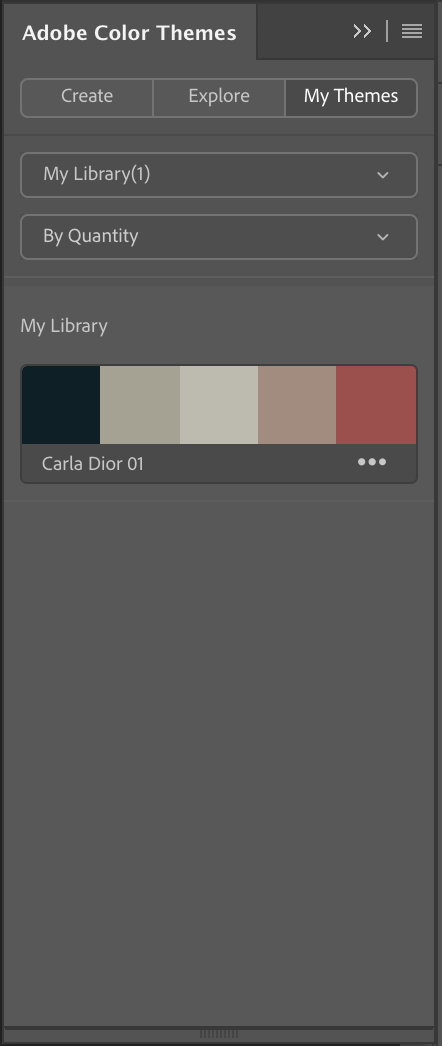
- Using the Colour Themes is rather clumsy as the colours have to be transferred into a Gradient Map, and there is no automatic import, so you have to do this manually.
- Below the saved colour swatches, clicking the three dots to the right of the colours opens the options, such as adding them to swatches, or use a selective screen grab and sample as you can’t use the colour picker directly from this.
- Once the colours are in your Gradient Map the image will look awful. Change the Blending Mode to Softlight, Overlay or Colour for a better effect, and then reduce the Opacity of the Layer to soften the overall effect.
Tutorials
- How to Use Adobe Colour Themes in Photoshop for Colour Grading with Gradient Maps - Video by f64 Academy.
- Using Adobe's Kuler Tool to Colour Tone Images - Article by Fstoppers.
Adobe Colour CC
- Adobe Colour CC is the online version of this tool, which is opened automatically by clicking View Online after clicking the three dots under each swatch. You can view, create, download and uploaded colour palettes, and create your own from the colour wheel or by uploading a photograph and extracting the colours from that. This is a very powerful feature for creating colour themes from an image you like.
- Adobe Kuler was the original name for this but it is now called Adobe Colour CC and is part of as part of Adobe Creative Cloud.
- Colour themes can be saved in your library online and this is automatically added to your Adobe Colour Themes Library in Photoshop.
ColourmapX
A more quicker and more elegant way of creating a colour palette from an image is to use ColourmapX by Nino Bastita. This is a Photoshop Plugin which is easy and quick to use, and where you can select how many colours to want to choose from the image.

